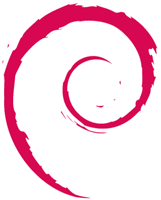 This is something that should be obvious, but I managed to lose several days on this problem. I wanted to install Debian on my brand new mini-ITX server (with no CD/DVD drive, only several USB ports and an SSD drive), but I only had a Windows machine available. These are the steps I followed:
This is something that should be obvious, but I managed to lose several days on this problem. I wanted to install Debian on my brand new mini-ITX server (with no CD/DVD drive, only several USB ports and an SSD drive), but I only had a Windows machine available. These are the steps I followed:- Download NTRawrite.
- Download syslinux. The file that you need is syslinux.exe. It is located in the "win32" folder of the ZIP archive you downloaded.
- Download a Debian installer, e.g. the current installer for Lenny.
- Download a "netinst" ISO image for Debian, e.g. the most current image.
- Uncompress boot.img.gz.
- Format your USB flash drive, using FAT16, if possible.
- Use NTRawrite to write boot.img to the USB flash drive. Just launch NTRawrite.exe, enter "boot.img" and the drive letter of the USB flash drive. This step can be quite slow.
- Use syslinux to make the USB flash drive bootable. Just launch syslinux.exe with "-f e:" as argument (replace "e" by the drive letter of the USB flash drive).
- "Safely remove" the USB flash drive and put it back (I'm not sure this step is mandatory/useful).
- Copy the ISO image to the USB flash drive.
- "Safely remove" the USB flash drive again. Voilà. It is ready.
If, for a reason or another, you don't manage to boot on your USB flash drive, try formatting it using HP USB Disk Storage Format Tool. It might help.